iThenticate
iThenticate is a tool used by researchers to check the originality of their work and assist with the prevention of plagiarism.
iThenticate is a text matching software tool, that will compare documents you submit to an extensive database of web pages and scholarly content, and produce a similarity score and report. This assists you to review your work, check for originality and ensure you have cited non-original work appropriately.
Whilst use of iThenticate is only mandated prior to thesis submission, you are strongly encouraged to check the originality of your written work including literature reviews, research proposals and draft publications throughout your research journey. In doing so, you will learn more about the way you write and be able to apply any lessons learned in your future academic practice.
For researchers, iThenticate is recommended over Turnitin. Both systems compare submissions with internet pages, however, where Turnitin also provides a comparison with a global catalogue of previously submitted student assignments, iThenticate checks submissions against scholarly works including theses and journals.
Watch this short video for an overview of the key iThenticate features.
-
Who can use iThenticate?
All current University of Adelaide HDR students and supervisors can access a license to use iThenticate.
-
How is iThenticate used at The University of Adelaide?
The use of iThenticate is compulsory prior to submission of a thesis for examination. HDR students must submit their thesis to iThenticate and provide the resulting report to their supervisor together with the penultimate draft of the thesis for consideration. In addition, HDR students and supervisors are strongly encouraged to make use of the software throughout candidature to check the originality of their work. Submitted documents may be shared with supervisors and colleagues but importantly, will not appear in the public domain.
To start using iThenticate, HDR students and supervisors will need to activate their free license.
-
Log in to iThenticate
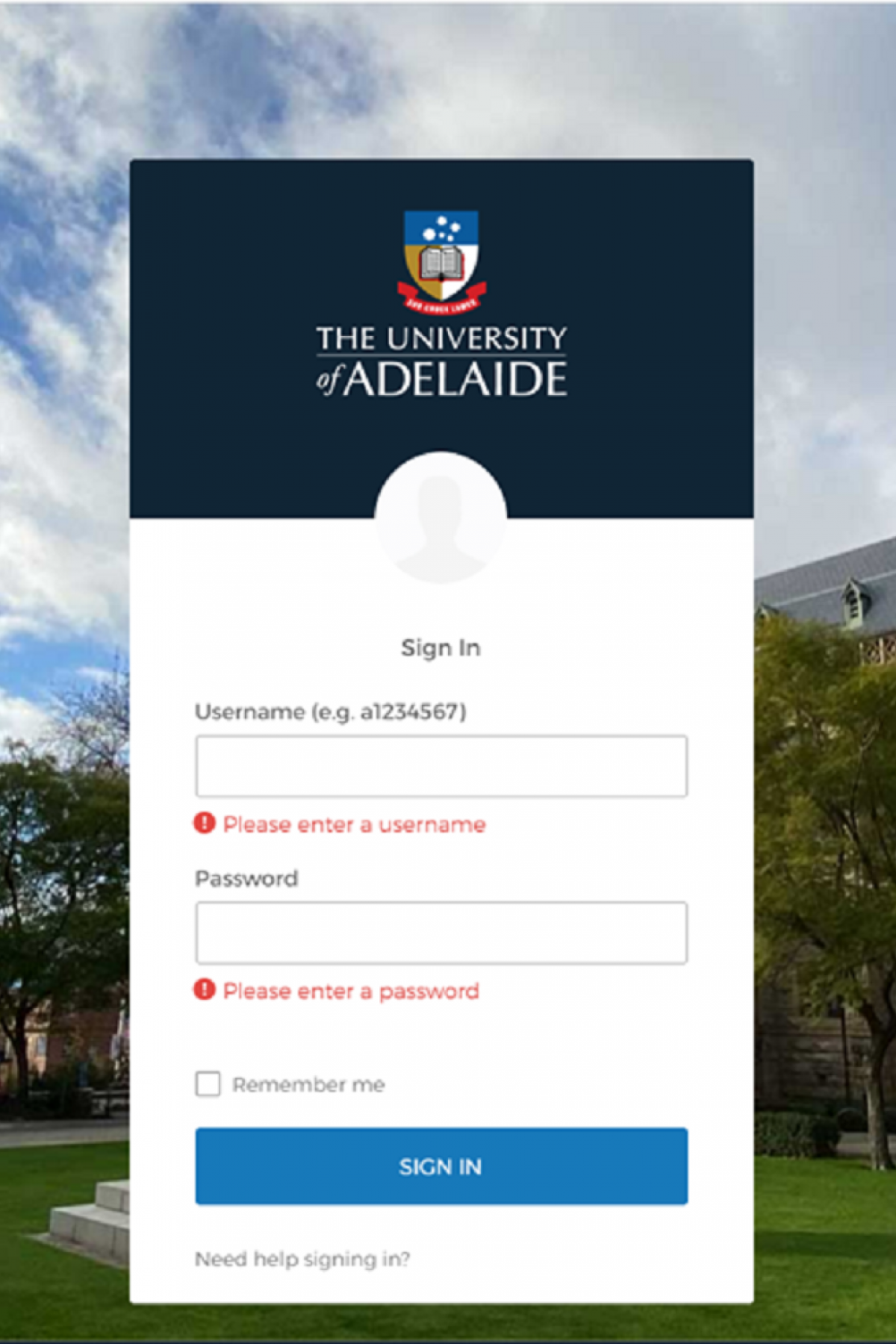
Click on the UoA iThenticate login.
Enter your staff or student ID followed by your password and click the ‘Sign In’ button.
-
Complete the two factor authentication
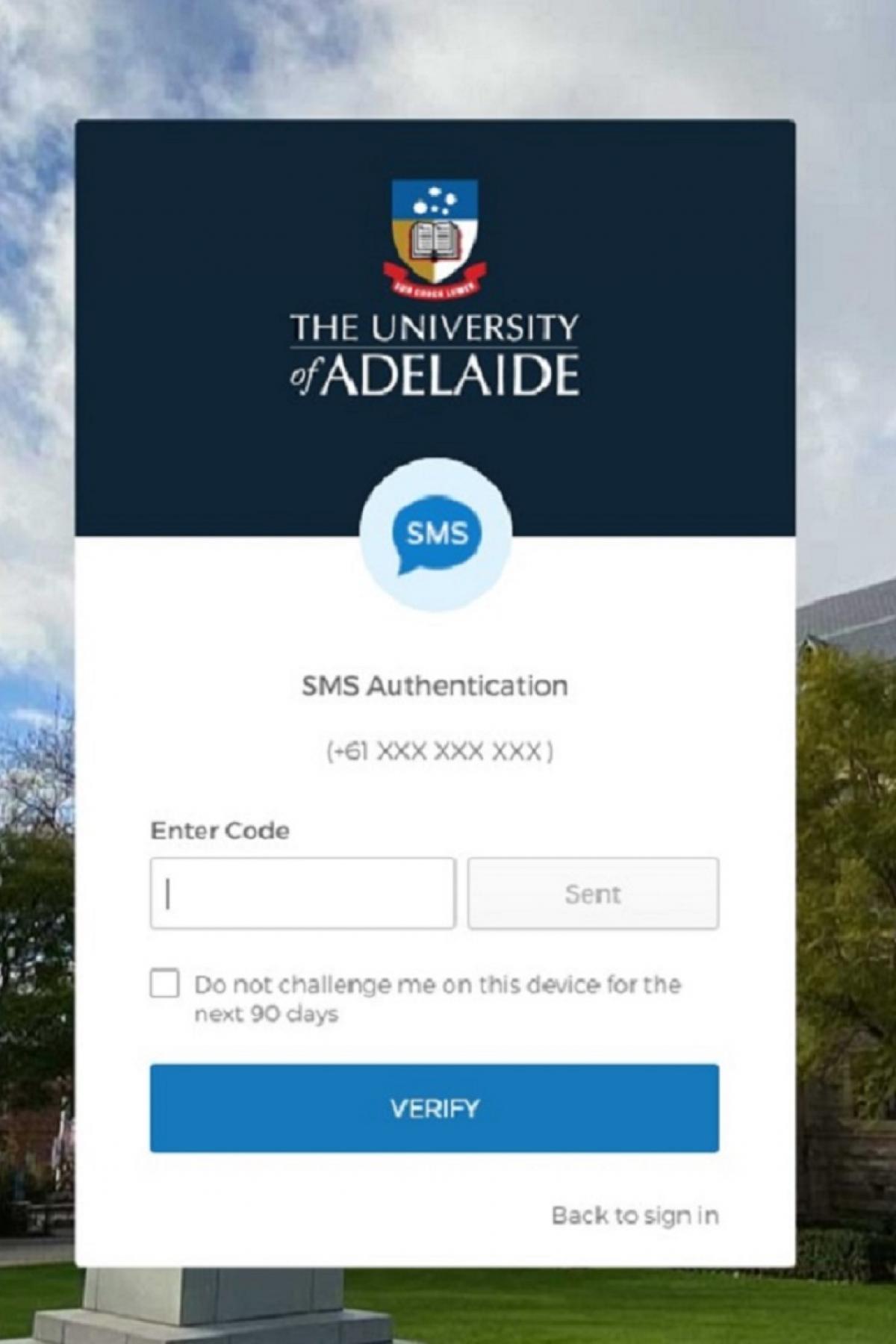
Complete the two factor authentication and enter the code sent to your nominated device. Click ‘Verify’
-
Release your identification details to iThenticate
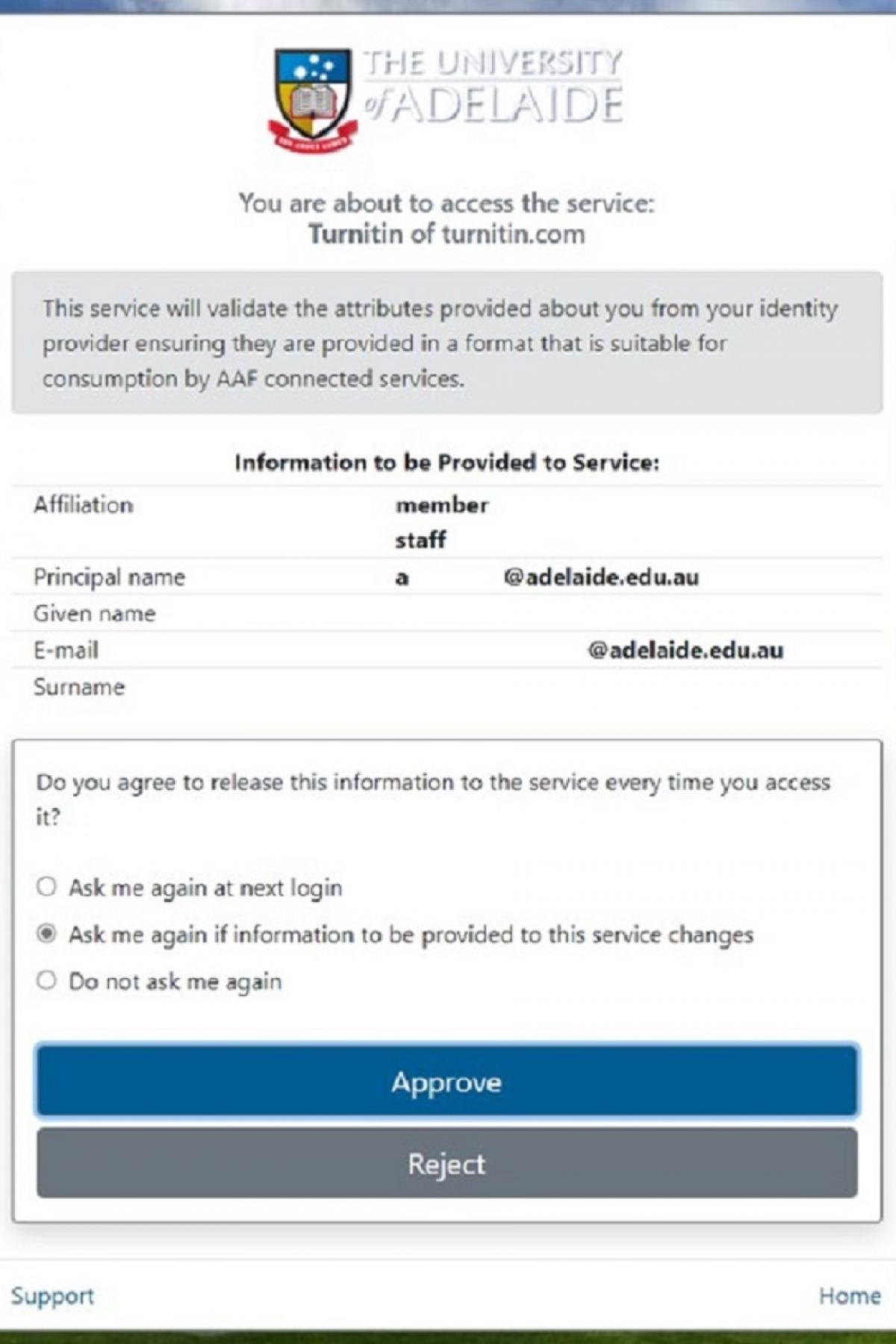
You will be required to agree to the release of your details to access iThenticate. Select the relevant option and click the ‘Approve’ button.
Note: if you select 'Reject' you will not be able to access an iThenticate license.
-
Read and accept the Terms and Conditions
Read the iThenticate (Turnitin End-User License Agreement). If you have read and agree with the Terms and Conditions, select ‘I agree to these Terms’ and click the ‘Submit’ button.
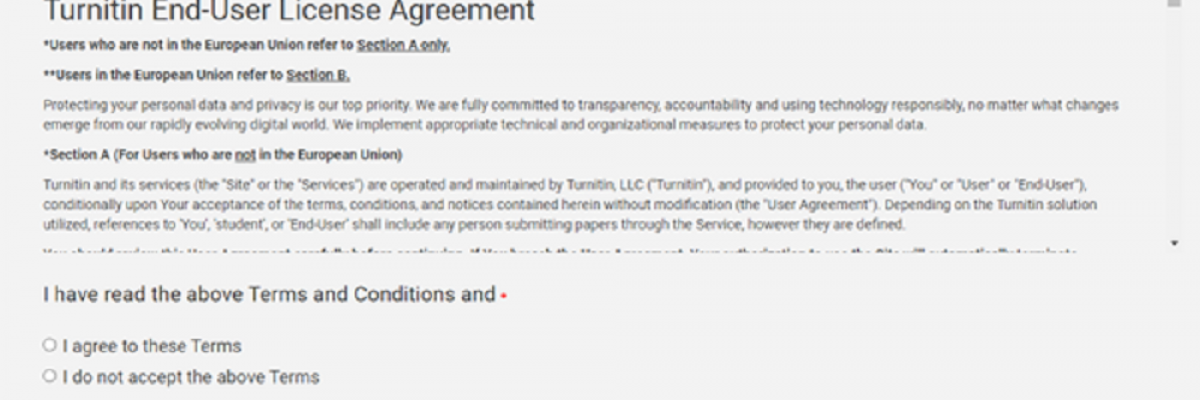
-
Access your iThenticate dashboard
You will be logged in and taken to the iThenticate dashboard. iThenticate is ready to use!
Note: When logging into iThenticate in the future, you will be taken directly to your iThenticate dashboard.
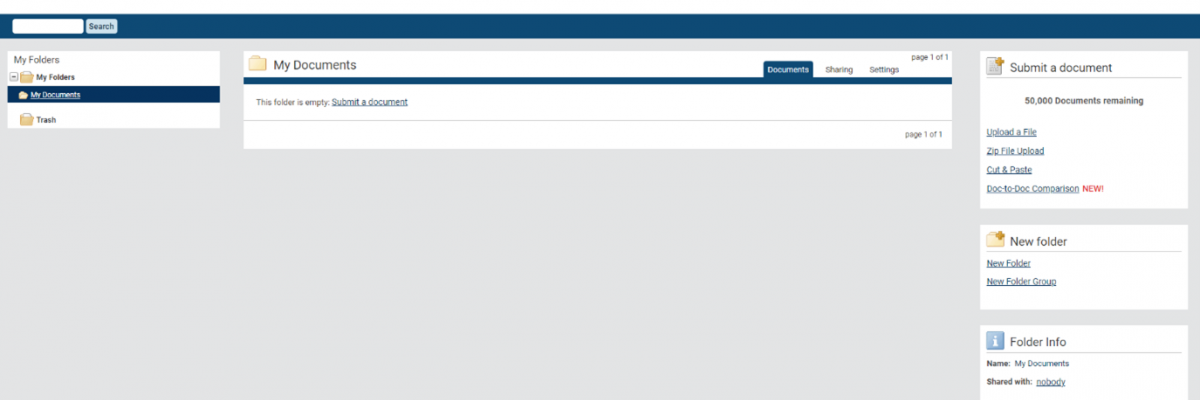
Once you have activated your license for iThenticate, you can log in directly to your iThenticate dashboard.
Video Demonstration and Quick Start Guide
First time users are encouraged to watch the short iThenticate video for a practical demonstration of how the system may be used in conjunction with the instructional Quick Start Guide.
-
iThenticate Help Guides
Detailed help guides can assist with creating and managing folders, document management, using the Similarity Report, managing your settings and account information and comparing documents.
Getting Started by iThenticate
The Similarity Report by iThenticate
Find the answers to frequently asked questions about iThenticate here.
-
Can I use iThenticate?
All current HDR students and supervisors at the University of Adelaide are eligible to activate their free license and start using iThenticate.
iThenticate licenses which have been inactive for 12 months may be withdrawn, along with the those of HDR students who have completed their studies and staff no longer employed by The University of Adelaide.
-
How do I log in to iThenticate?
Once you have activated your iThenticate license, you will be able to log in directly to your iThenticate dashboard.
Important Note: Do not use the ‘Sign Up’ link on the iThenticate web page to log in to iThenticate. This is not linked to the university account and any fee charged cannot be reimbursed by The University of Adelaide.
-
As a Higher Degree by Research (HDR) student, should I use Turnitin or iThenticate?
Turnitin and iThenticate are text matching software tools that provide users with a similarity report between the uploaded submission and an extensive database, including web content.
Both systems compare submissions with internet pages, however where Turnitin also provides a comparison with a global catalogue of previously submitted student assignments, iThenticate checks submissions against scholarly works including theses and journals.
iThenticate is used by academics and researchers, including HDR students, to check the originality of their work including literature reviews, draft publications and prior to thesis submission.
HDR students are strongly encouraged to activate their iThenticate license and use the system throughout their candidature.
-
I cannot upload my document to iThenticate. What should I do?
Documents must meet the iThenticate file type and size requirements in order to be uploaded for review.
Individual files cannot be larger than 100MB or 800 pages and must be one of the following file types:
- Microsoft Word® (DOC and DOCX) •
- Word XML
- Plain Text (TXT)
- Adobe PostScript®
- Portable Document Format (PDF)
- iThenticate only supports PDF files created by Adobe or Microsoft Word
- HTML
- Corel WordPerfect® (WPD)
- Rich Text Format (RTF)
If your document does not meet the file and size requirements above, you may be able to use the ‘Cut & Paste’ option to submit your work for review (text only).
For further details, including submission of scanned documents and files with more than one data type, refer to the Submitting a document by iThenticate help guide.
-
Where do I go for help with using iThenticate?
iThenticate provides a comprehensive series of self-service guides to provide technical support for system users.
See Using iThenticate where you can watch a video demonstration of the system and access detailed help guides for further information.
-
Where can I find additional support and resources?
The Research Student Handbook provides detailed information on the academic and research integrity responsibilities of Higher Degree by Research (HDR) students, including compliance with the Australian Code for the Responsible Conduct of Research.
A range of support resources and interactive workshops are also available through Careers and Research Skills Training (CaRST) to assist with the improvement of academic writing skills.
-
If I upload my thesis or publication to iThenticate, will it appear in the public domain?
No, iThenticate does not save a copy of your document and it is not scanned into the software’s database. This protects intellectual property while still allowing researchers to identify any errors in citation and attribution prior to submitting work to journals, examiners or other third parties.
